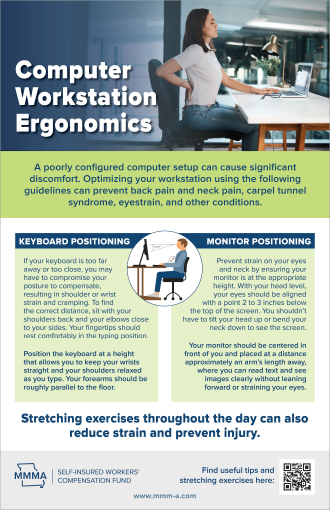Worksite Safety Resources
Computer Ergonomics
Stretch, Stretch, Stretch!

- Start with your wrist bent downward, at shoulder height, elbow bent toward the floor. Grasp your first three fingers with the opposite hand and bend them toward your palm with light pressure. Slowly extend your hand outward, keeping your wrist and fingers bent toward your palm until your elbow is straight. Hold for six seconds and repeat with your other wrist.
- Begin with your elbow bent towards the floor and your palm hand facing upward at shoulder height. Grasp your last three fingers and gently pull your fingers towards the ground. Extend your hand again – slowly straightening your elbow – with the palm of your hand upward and the wrist deflected backwards. Hold for six seconds and repeat with your other wrist.

If you use a desktop computer with a separate monitor and keyboard, follow these guidelines:
- Keyboard height. Position the keyboard at a height that allows you to keep your wrists straight and your shoulders relaxed as you type. Your forearms should be roughly parallel to the floor.
- Keyboard distance. If your keyboard is too far away, you may end up reaching and leaning forward as you type. If your keyboard is too close, your arms may be in an uncomfortably cramped position. To find the correct distance, sit with your shoulders back and your elbows close to your sides. Your fingertips should rest comfortably in the typing position.
- Monitor distance and position. Your monitor should be centered in front of you and placed at a distance where you can read text and see images clearly without straining your eyes or leaning forward. About an arm’s length away is generally a good distance.
- Monitor height. With your head level, your eyes should be aligned with a point 2 to 3 inches below the top of the screen. You shouldn’t have to tilt your head up or bend your neck down to see the screen.
- Document holders. If you frequently refer to paper documents while you work at the computer, you can use a document holder to avoid leaning forward and tilting your head down to read from papers lying flat on the desk. Position the document holder as close to the monitor as possible.
If you use a laptop, it is more challenging to find an ergonomically correct working position. However, there are a few things you can do to prevent in-jury:
- Change positions periodically. For example, you can switch between working with the device on your lap, setting it on a desk, and setting it on a surface at standing height.
- If you’re working at a desk for long periods of time, you may want to place your laptop or tablet on a stand to elevate the screen to eye level and attach an external keyboard.
- Adjust the screen angle to minimize glare. It may also help to avoid working directly under bright sources of light.
- If you regularly use a laptop for extended periods of time, consider using a docking station. This allows you to plug in a full-size monitor, keyboard, and mouse and use your laptop like a desktop computer